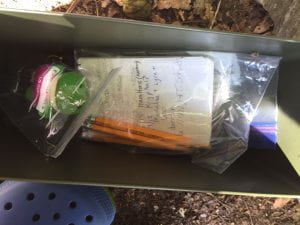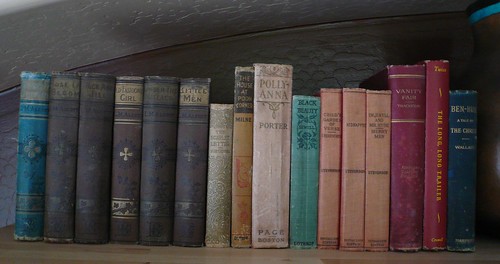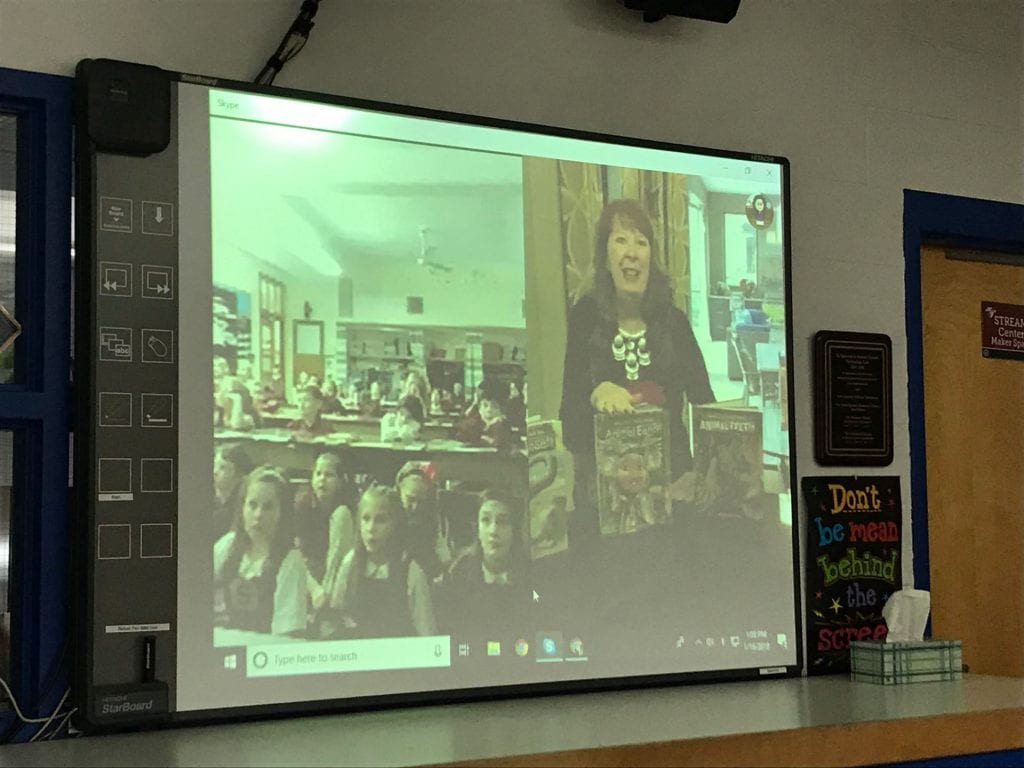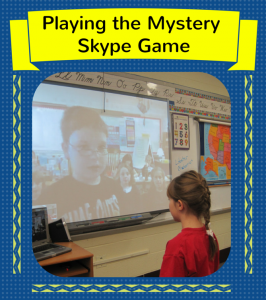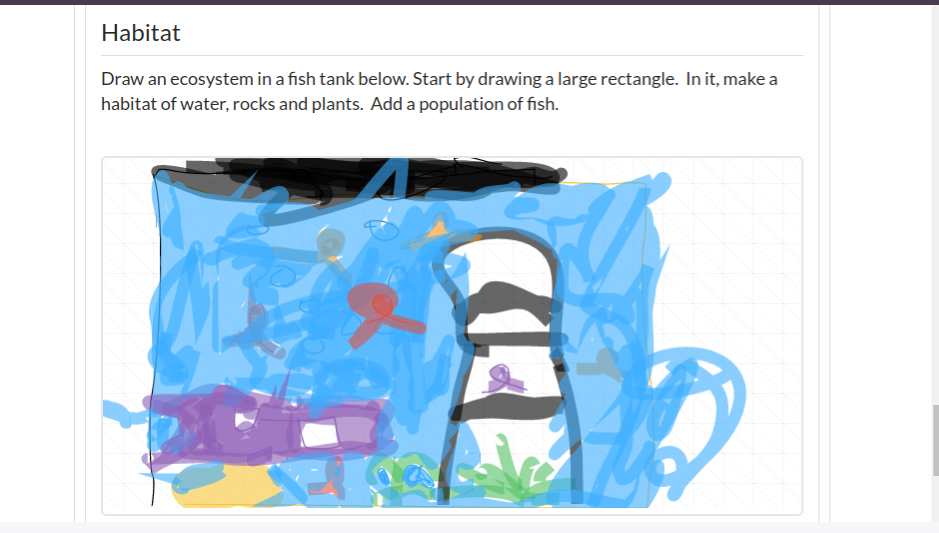Last Friday we found out that our governor was shutting down schools for 2 weeks in order to slow the spread of coronavirus in our state. Even though we knew it was probably coming, we were still in a bit of shock and left scrambling to figure out how to manage this uncharted territory of remote learning for our school of over 300 students from PreK – 8th grade. One thing we knew we had to do was still be able to connect with students to support them and maintain our learning partnership.
Besides creating flipped learning type videos, teachers and students also need some face to face time. Whether it be for a live lesson, “office hours” for questions, or just a gab session so we can catch up on each others lives, share experiences, and just have fun in this scary time in our world. Over the weekend my colleagues and I spent several hours testing out two different platforms available for those live video conferences: Google’s Meet and Zoom Meeting. During those tests we had teachers in school and at home log on so we could run some tests. We also tried them on different machines including a Mac, a Windows desktop, phones and a chromebook. Here are our findings for those of you who might be trying to decide.
Things that apply to both platforms:
- Free for schools to use during the coronavirus outbreak
- Support up to 100 participants
- Live meetings can be recorded
- Backchannel Chat feature during the call.
- Screen sharing abilities
- Can be used on all different devices including Chromebooks, Macs, Windows devices and mobile phones
- Others participants can be invited by email invite, link or can call in with a phone number
Google Meet Pros:
- Extremely easy and user friendly which is great for teachers who may not have experience running live video conferences
- Runs great on Chromebooks which is what most of our teachers and students are using
- Any attendee can record the meeting but the recording is only stored on the Drive of the Host
Google Meet Cons:
- The person who starts the call has the ability to mute other attendees but the attendees can unmute themselves. There is no way to lock them all into being muted.
- Anyone can present their screen at any time. There is no way to lock it to just one person.
- Participants can mute and remove other participants. My colleague started the call but I was able to remove him from it. That means a student could (either advertently or inadvertently) remove the teacher from the call.
- There is no way to manage the Chat feature so students can be talking to each other on that during the meeting.
Zoom Meeting Pros:
- Host can lock the other attendees into mute and then unmute one at a time so they can speak.
- Chat can be managed so that participants can chat to everyone, only the host or it can be turned off.
- There is a virtual green screen type background option so all participants have the ability to change their background to a picture. (Great for people who might be in a messy office and they don’t want others to see that).
- Fun icon features like a thumbs up and applause. There is also has a raise your hand feature so the host knows someone would like to speak even if they are muted.
- The host can “pass the baton” and give another attendee hosting privileges so someone else can share their screen. When finished, the host can take that ability back. So only one attendee at a time has the ability to present their screen to others on the call.
- Only the host has the ability to remove someone from the call. They also have the ability to stop the video of a particular attendee.
Zoom Meeting Cons:
- Because it has more features, it is a bit more complex to host which might be overwhelming and scary to teachers brand new to this.
- Some features don’t work on a Chromebook, including the applause, thumbs up and virtual background.
- We also could not find the ability to record a meeting when running it from a Chromebook. You could, however, assign another participant the ability to record.
- When using a Chromebook, the meeting can be run in a browser but for better quality, an extension should be installed.
After all of our tests, we still aren’t sure which platform would be the best for our school campus. Another thing to think about is bandwidth issues that may arise from so many people trying to work from home. Is it even going to be feasible to run these live sessions? We are planning to discuss these findings with our full faculty today and maybe leave it up to them as to which platform would be best or should we use something different altogether? I also offered to be a backup person on the call for my teachers while they try out this first week of video conferencing with students. It can be very helpful to have a tag team when running a virtual meeting.
If I have any new findings after we have our first week of remote learning I will update this post. Please leave me a comment if you have experienced any other Pros and Cons of these platforms. Thank you for reading and good luck with your virtual classrooms this week!
Update: March 18th – We chose Zoom.
We have now had 4 successful Zoom meetings with students in grades 3, 5, 6, 7 & 8. A few teachers were asking how we went about it so here’s what happened.
We are using the Flipped Learning approach of teaching during this time of home learning. Each morning teachers post a welcome video which includes morning prayer (we are a Catholic School) and their message for the day. Each teacher also posts a checklist of work that has to be accomplished that day. This information is on a new Google site that we put together over the weekend called SIS Flexible Instruction Teachers can post work directly on that Google Site or on their Google Classroom. Because of parental work responsibilities and bandwidth issues, we decided not to use Zoom for instruction, at this time. If the social distancing becomes a long term problem then we might change our minds. We did want the children to be able to check in with the teacher for questions and/or be able to see and talk to their friends. So we held our Zoom meetings as “office hours.”
Our set up was as follows:
- Teachers always work in pairs. It is nice to have back up so that one person can be handling the meeting and the other one is doing the chat and tech support. At this time Zoom only allows one person on the call to be the Host. I reached out to them on Twitter because it would be great to have at least 2.
- Students are set to be muted when arriving. With everyone home, there is too much background noise – dogs barking, dad on a conference call, babies crying, etc.
- We unmuted any teachers on the call and then unmuted each student one at a time so they could say hello to everyone first. The 3rd graders were happy to share what they were doing and to show everyone their room or their pet.
- After that we used the “raise hand” feature under Participants or a real raise your hand for any questions about posted assignments. Again, students were unmuted to talk.
- We set the chat so that the students could only talk to everyone or privately to the host. We didn’t want any private chat between them.
- Other logistics – We did not have them wait in a meeting room. We only had the meeting start when the host arrived. The teacher created the meeting and posted the link into Google Classroom about 10 minutes before the meeting started. Parents were emailed about the meet ups the night before hand and the reminder was on the Daily Checklist for the class. We did not record the meetings because we are mostly using Chromebooks and recording doesn’t work on there. That’s another reason why we want 2 teachers on the call in case there was a claim about something that happened on the call.
We have received several emails from parents tonight saying how happy they are with the way our instruction has continued. The children enjoy our daily videos and are happy that they got to see their teacher and friends at least once this week. We did have a little bit of slow internet issues, but since it was only a check-in meeting, it wasn’t a big deal.
I got this great resource on Instagram from The Techie Teacher of a Zoom Directions Doc for students. We posted this in Google Classroom beforehand and emailed the parents about downloading the app beforehand.
Hope your flexible learning is going well too!
UPDATE – MARCH 19Th
Google announced today that they have extended Meet premium features to all users through July 2020 to support teachers and students as they learn and work remotely. Here are some of the changes:
Only Meeting creators can mute or remove other participants
Participants cannot rejoin the meeting once everyone has left
You can read about those changes here
I think it is great that Google stepped up to help. However, since we have already trained our teachers and student on Zoom, we will be sticking with that for the time being. It is great that we have Meet as a backup if we need it.

 This was a very powerful story that I read in 2 days. I quickly connected with the main character, Silas, who is on a quest to find and save his father who was taken by bandits in this story that is set in the past. Silas can see and talk to ghosts which is an interesting twist to this tale. This is the story of Silas, on his adventurous journey through the scary Woods and of the people who help him along the way. It is the story of mother who loves him very much but is no longer with him. It is a story of the power of love that never dies. Even when the physical body might pass, the power of love carries over into the next life. Being a Science teacher, I liked all of the Science references in this book too. Some people are trying to compare this book to Wonder. Pony and Wonder are 2 very different stories. I don’t think you can compare them or choose one over the other. Both are very powerful with their own unique messages. RJ Palacio’s books always pull at my heart strings and I hope my middle school students will feel the same way when they read this new story, which I will recommend to them. Special thanks to NetGalley for letting me read an advanced copy of this book. #Pony #NetGalley #MiddleGradeFiction
This was a very powerful story that I read in 2 days. I quickly connected with the main character, Silas, who is on a quest to find and save his father who was taken by bandits in this story that is set in the past. Silas can see and talk to ghosts which is an interesting twist to this tale. This is the story of Silas, on his adventurous journey through the scary Woods and of the people who help him along the way. It is the story of mother who loves him very much but is no longer with him. It is a story of the power of love that never dies. Even when the physical body might pass, the power of love carries over into the next life. Being a Science teacher, I liked all of the Science references in this book too. Some people are trying to compare this book to Wonder. Pony and Wonder are 2 very different stories. I don’t think you can compare them or choose one over the other. Both are very powerful with their own unique messages. RJ Palacio’s books always pull at my heart strings and I hope my middle school students will feel the same way when they read this new story, which I will recommend to them. Special thanks to NetGalley for letting me read an advanced copy of this book. #Pony #NetGalley #MiddleGradeFiction